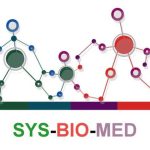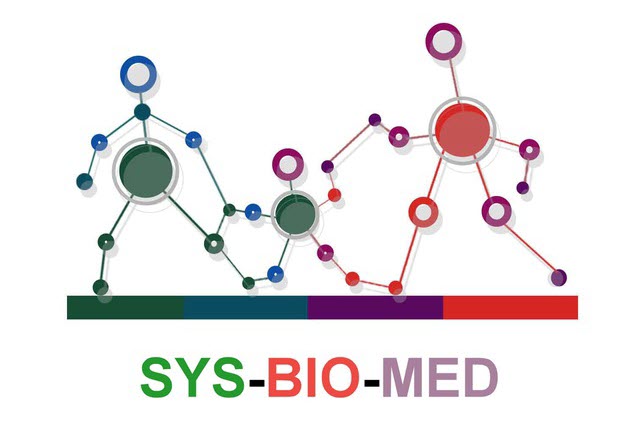- 2180
- 2024/07/13 - 10:24
- 65 بازدید
1-3R-programming-language-training-course-By-Babak-Babaabasi (2)R Data Structures: R’s basic data structures include the vector, list, matrix, data frame, and factors. Vectors A vector is simply a list of items that are of the same type. To combine the list of items to a vector, use the c() function and separate the items by a comma. In the example below, we create a vector variable called fruits, that combine strings: # Vector of strings fruits = c(“banana”, “apple”, “orange”) # Print[…]
1-3R-programming-language-training-course-By-Babak-Babaabasi

(2)R Data Structures:
R’s basic data structures include the vector, list, matrix, data frame, and factors.

Vectors
A vector is simply a list of items that are of the same type.
To combine the list of items to a vector, use the c() function and separate the items by a comma.
In the example below, we create a vector variable called fruits, that combine strings:
# Vector of strings
fruits = c(“banana”, “apple”, “orange”)
# Print fruits
fruits
In this example, we create a vector that combines numerical values:
# Vector of numerical values
numbers = c(1, 2, 3)
# Print numbers
numbers
To create a vector with numerical values in a sequence, use the : operator:
# Vector with numerical values in a sequence
numbers = 1:10
numbers
You can also create numerical values with decimals in a sequence, but note that if the last element does not belong to the sequence, it is not used:
# Vector with numerical decimals in a sequence
numbers1 <- 1.5:6.5
numbers1
# Vector with numerical decimals in a sequence where the last element is not used
numbers2 <- 1.5:6.3
numbers2
In the example below, we create a vector of logical values:
log_values <- c(TRUE, FALSE, TRUE, FALSE)
log_values
Vector Length
To find out how many items a vector has, use the length() function
fruits <- c(“banana”, “apple”, “orange”)
length(fruits)
Sort a Vector
To sort items in a vector alphabetically or numerically, use the sort() function:
fruits <- c(“banana”, “apple”, “orange”, “mango”, “lemon”)
numbers <- c(13, 3, 5, 7, 20, 2)
sort(fruits) # Sort a string
sort(numbers) # Sort numbers
*****Access Vectors
You can access the vector items by referring to its index number inside brackets []. The first item has index 1, the second item has index 2, and so on:
fruits <- c(“banana”, “apple”, “orange”)
# Access the first item (banana)
fruits[1]
You can also access multiple elements by referring to different index positions with the c() function:
fruits <- c(“banana”, “apple”, “orange”, “mango”, “lemon”)
# Access the first and third item (banana and orange)
fruits[c(1:3)]
fruits[c(1,3)]
You can also use negative index numbers to access all items except the ones specified:
fruits <- c(“banana”, “apple”, “orange”, “mango”, “lemon”)
# Access all items except for the first item
fruits[c(-1)]
fruits[c(-2)]
Change an Item
To change the value of a specific item, refer to the index number:
fruits <- c(“banana”, “apple”, “orange”, “mango”, “lemon”)
# Change “banana” to “pear”
fruits[1] = “pear”
# Print fruits
fruits
Repeat Vectors
To repeat vectors, use the rep() function:
Repeat each value:
repeat_each = rep(c(1,2,3), each = 3)
repeat_each
Repeat the sequence of the vector:
repeat_times <- rep(c(1,2,3), times = 3)
bb=rep(c(1,2),repeat_times=6)
repeat_times
Repeat each value independently:
repeat_indepent <- rep(c(1,2,3), times = c(5,2,1))
repeat_indepent
Generating Sequenced Vectors
One of the examples on top, showed you how to create a vector with numerical values in a sequence with the : operator
numbers <- 1:10
numbers
To make bigger or smaller steps in a sequence, use the seq() function:
numbers <- seq(from = 0, to = 100, by = 20)
numbers
help(“rep”)
Note: The seq() function has three parameters: from is where the sequence starts, to is where the sequence stops, and by is the interval of the sequence.
R Lists

A list in R can contain many different data types inside it. A list is a collection of data which is ordered and changeable.
To create a list, use the list() function:
thislist <- list(“apple”, “banana”, “cherry”)
# Print the list
thislist
Change Item Value
To change the value of a specific item, refer to the index number:
thislist <- list(“apple”, “banana”, “cherry”)
thislist[1] <- “blackcurrant”
# Print the updated list
thislist
List Length
To find out how many items a list has, use the length() function:
thislist <- list(“apple”, “banana”, “cherry”)
length(thislist)
Check if Item Exists
To find out if a specified item is present in a list, use the %in% operator:
thislist <- list(“apple”, “banana”, “cherry”,”pendar”,”maryam”)
“maryam” %in% thislist
Add List Items
To add an item to the end of the list, use the append() function:
thislist <- list(“apple”, “banana”, “cherry”)
append(thislist, “orange”)
To add an item to the right of a specified index, add “after=index number” in the append() function:
thislist = list(“apple”, “banana”, “cherry”)
append(thislist, “orange”, after = 2)
Remove List Items
You can also remove list items. The following example creates a new, updated list without an “apple” item:
thislist = list(“apple”, “banana”, “cherry”)
newlist = thislist[-1]
# Print the new list
newlist
Range of Indexes
You can specify a range of indexes by specifying where to start and where to end the range, by using the : operator:
thislist <- list(“apple”, “banana”, “cherry”, “orange”, “kiwi”, “melon”, “mango”)
(thislist)[2:5]
thislist[2:5]
Loop Through a List
You can loop through the list items by using a for loop:
thislist <- list(“apple”, “banana”, “cherry”)
for (x in thislist) {
print(x)
}
Join Two Lists
There are several ways to join, or concatenate, two or more lists in R.
The most common way is to use the c() function, which combines two elements together:
list1 = list(“a”, “b”, “c”)
list2 = list(1,2,3)
list3 = c(list1,list2)
list3
# list1 and list2 are uni-dimensional lists
list1 = list (c(1:5), “hi”, 0 + 5i)
list1
list2 = list(c(6:8))
list2
# create a list_data with two lists as its elements
list_data = list(list1, list2)
print (“The two-dimensional list is : “)
print (list_data)
cat(“Length of nested list is : “,
length (list_data))
cat(“Length of first inner list is : “,
length (list_data[[1]]))
R Matrices

A matrix is a two dimensional data set with columns and rows.
A column is a vertical representation of data, while a row is a horizontal representation of data.
A matrix can be created with the matrix() function. Specify the nrow and ncol parameters to get the amount of rows and columns:
# Create a matrix
thismatrix = matrix(c(1,2,3,4,5,6), nrow = 3, ncol = 2)
# Print the matrix
thismatrix
You can also create a matrix with strings:
thismatrix <- matrix(c(“apple”, “banana”, “cherry”, “orange”), nrow = 2, ncol = 2)
thismatrix
Access Matrix Items
You can access the items by using [ ] brackets. The first number “1” in the bracket specifies the row-position, while the second number “2” specifies the column-position:
thismatrix <- matrix(c(“apple”, “banana”, “cherry”, “orange”), nrow = 2, ncol = 2)
thismatrix[1, 2]
The whole row can be accessed if you specify a comma after the number in the bracket:
thismatrix <- matrix(c(“apple”, “banana”, “cherry”, “orange”), nrow = 2, ncol = 2)
thismatrix[2,]
The whole column can be accessed if you specify a comma before the number in the bracket:
thismatrix <- matrix(c(“apple”, “banana”, “cherry”, “orange”), nrow = 2, ncol = 2)
thismatrix[,2]
R Arrays

Compared to matrices, arrays can have more than two dimensions.
We can use the array() function to create an array, and the dim parameter to specify the dimensions:
# An array with one dimension with values ranging from 1 to 24
thisarray <- c(1:24)
thisarray
# An array with more than one dimension
multiarray <- array(thisarray, dim = c(4, 3, 2))
multiarray
How does dim=c(4,3,2) work? The first and second number in the bracket specifies the amount of rows and columns. The last number in the bracket specifies how many dimensions we want.
Note: Arrays can only have one data type.
Access Array Items
You can access the array elements by referring to the index position. You can use the [] brackets to access the desired elements from an array:
thisarray <- c(1:24)
multiarray <- array(thisarray, dim = c(4, 3, 2))
multiarray[2, 3, 2]
You can also access the whole row or column from a matrix in an array, by using the c() function:
thisarray <- c(1:24)
# Access all the items from the first row from matrix one
multiarray <- array(thisarray, dim = c(4, 3, 2))
multiarray[c(1),,1]
# Access all the items from the first column from matrix one
multiarray <- array(thisarray, dim = c(4, 3, 2))
multiarray[,c(1),1]
Check if an Item Exists
To find out if a specified item is present in an array, use the %in% operator:
thisarray <- c(1:24)
multiarray <- array(thisarray, dim = c(4, 3, 2))
2 %in% multiarray
Amount of Rows and Columns
Use the dim() function to find the amount of rows and columns in an array:
thisarray <- c(1:24)
multiarray <- array(thisarray, dim = c(4, 3, 2))
dim(multiarray)
Array Length
Use the length() function to find the dimension of an array:
thisarray <- c(1:24)
multiarray <- array(thisarray, dim = c(4, 3, 2))
length(multiarray)
Loop Through an Array
You can loop through the array items by using a for loop:
thisarray <- c(1:24)
multiarray <- array(thisarray, dim = c(4, 3, 2))
for(x in multiarray){
print(x)
}
R Data Frames

Data Frames are data displayed in a format as a table.
Data Frames can have different types of data inside it. While the first column can be character, the second and third can be numeric or logical. However, each column should have the same type of data.
Use the data.frame() function to create a data frame:
# Create a data frame
da_fr <- data.frame (
Training = c(“Strength”, “Stamina”, “Other”),
Pulse = c(100, 150, 120),
Duration = c(60, 30, 45)
)
# Print the data frame
da_fr
#or
View(da_fr)
a=c(“Strength”, “Stamina”, “Other”)
b=c(100, 150, 120)
c=c(60, 30, 45)
df = data.frame (
Training = a,
Pulse = b,
Duration = c
)
View(df)
Summarize the Data
Use the summary() function to summarize the data from a Data Frame:
da_fr <- data.frame (
Training = c(“Strength”, “Stamina”, “Other”),
Pulse = c(100, 150, 120),
Duration = c(60, 30, 45)
)
da_fr
summary(da_fr)
Access Items
We can use single brackets [ ], double brackets [[ ]] or $ to access columns from a data frame:
da_fr <- data.frame (
Training = c(“Strength”, “Stamina”, “Other”),
Pulse = c(100, 150, 120),
Duration = c(60, 30, 45)
)
bb=da_fr[1]
bb
da_fr[[“Training”]]
da_fr$Training
Add Rows
Use the rbind() function to add new rows in a Data Frame:
da_fr <- data.frame (
Training = c(“Strength”, “Stamina”, “Other”),
Pulse = c(100, 150, 120),
Duration = c(60, 30, 45)
)
# Add a new row
New_row_DF <- rbind(da_fr, c(“Strength”, 110, 110))
# Print the new row
New_row_DF
Add Columns
Use the cbind() function to add new columns in a Data Frame:
Data_Frame <- data.frame (
Training = c(“Strength”, “Stamina”, “Other”),
Pulse = c(100, 150, 120),
Duration = c(60, 30, 45)
)
# Add a new column
New_col_DF <- cbind(Data_Frame, Steps = c(1000, 6000, 2000))
# Print the new column
New_col_DF
Remove Rows and Columns
Use the c() function to remove rows and columns in a Data Frame:
Data_Frame <- data.frame (
Training = c(“Strength”, “Stamina”, “Other”),
Pulse = c(100, 150, 120),
Duration = c(60, 30, 45)
)
# Remove the first row and column
Data_Frame_New <- Data_Frame[-c(1), -c(1)]
# Print the new data frame
Data_Frame_New
Amount of Rows and Columns
Use the dim() function to find the amount of rows and columns in a Data Frame:
Data_Frame <- data.frame (
Training = c(“Strength”, “Stamina”, “Other”),
Pulse = c(100, 150, 120),
Duration = c(60, 30, 45)
)
dim(Data_Frame)
class(Data_Frame)
You can also use the ncol() function to find the number of columns and nrow() to find the number of rows:
Data_Frame <- data.frame (
Training = c(“Strength”, “Stamina”, “Other”),
Pulse = c(100, 150, 120),
Duration = c(60, 30, 45)
)
ncol(Data_Frame)
nrow(Data_Frame)
Data Frame Length
Use the length() function to find the number of columns in a Data Frame (similar to ncol()):’
Data_Frame <- data.frame (
Training = c(“Strength”, “Stamina”, “Other”),
Pulse = c(100, 150, 120),
Duration = c(60, 30, 45)
)
ncol(Data_Frame)
nrow(Data_Frame)
length(Data_Frame)
Combining Data Frames
Use the rbind() function to combine two or more data frames in R vertically:
Data_Frame1 <- data.frame (
Training = c(“Strength”, “Stamina”, “Other”),
Pulse = c(100, 150, 120),
Duration = c(60, 30, 45)
)
Data_Frame2 <- data.frame (
Training = c(“Stamina”, “Stamina”, “Strength”),
Pulse = c(140, 150, 160),
Duration = c(30, 30, 20)
)
New_Data_Frame <- rbind(Data_Frame1, Data_Frame2)
New_Data_Frame
And use the cbind() function to combine two or more data frames in R horizontally:
Data_Frame3 <- data.frame (
Training = c(“Strength”, “Stamina”, “Other”),
Pulse = c(100, 150, 120),
Duration = c(60, 30, 45)
)
Data_Frame4 <- data.frame (
Steps = c(3000, 6000, 2000),
Calories = c(300, 400, 300)
)
New_Data_Frame1 <- cbind(Data_Frame3, Data_Frame4)
New_Data_Frame1
R Factors

Factors are used to categorize data. Examples of factors are:
- Demography: Male/Female
- Music: Rock, Pop, Classic, Jazz
- Training: Strength, Stamina
To create a factor, use the factor() function and add a vector as argument:
# Create a factor
music_genre <- factor(c(“Jazz”, “Rock”, “Classic”, “Classic”, “Pop”, “Jazz”, “Rock”, “Jazz”))
# Print the factor
music_genre
You can see from the example above that that the factor has four levels (categories): Classic, Jazz, Pop and Rock.
To only print the levels, use the levels() function:
music_genre <- factor(c(“Jazz”, “Rock”, “Classic”, “Classic”, “Pop”, “Jazz”, “Rock”, “Jazz”))
levels(music_genre)
You can also set the levels, by adding the levels argument inside the factor() function:
music_genre <- factor(c(“Jazz”, “Rock”, “Classic”, “Classic”, “Pop”, “Jazz”, “Rock”, “Jazz”), levels = c(“Classic”, “Jazz”, “Pop”, “Rock”, “Other”))
levels(music_genre)
Factor Length
Use the length() function to find out how many items there are in the factor:
music_genre <- factor(c(“Jazz”, “Rock”, “Classic”, “Classic”, “Pop”, “Jazz”, “Rock”, “Jazz”))
length(music_genre)
Access Factors
To access the items in a factor, refer to the index number, using [] brackets:
music_genre <- factor(c(“Jazz”, “Rock”, “Classic”, “Classic”, “Pop”, “Jazz”, “Rock”, “Jazz”))
music_genre[3]
Change Item Value
To change the value of a specific item, refer to the index number:
music_genre <- factor(c(“Jazz”, “Rock”, “Classic”, “Classic”, “Pop”, “Jazz”, “Rock”, “Jazz”))
music_genre[3] = “Pop”
music_genre[3]
Note that you cannot change the value of a specific item if it is not already specified in the factor. The following example will produce an error:
music_genre <- factor(c(“Jazz”, “Rock”, “Classic”, “Classic”, “Pop”, “Jazz”, “Rock”, “Jazz”))
music_genre[3] <- “Opera”
music_genre[3]
However, if you have already specified it inside the levels argument, it will work:
music_genre <- factor(c(“Jazz”, “Rock”, “Classic”, “Classic”, “Pop”, “Jazz”, “Rock”, “Jazz”), levels = c(“Classic”, “Jazz”, “Pop”, “Rock”, “Opera”))
music_genre[3] <- “Opera”
music_genre[3]
END(1-3)